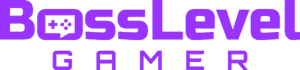World of Warcraft is a critically acclaimed MMORPG that is adored and played by countless fans and players around the world. However, a few lingering errors sometimes prevent players from launching the game. The World of Warcraft Unable to Start Up 3D Acceleration error is one such problem. In this guide, we will provide several steps on how to fix the Unable to Start Up 3D Acceleration error.
How to Fix the Unable to Start Up 3D Acceleration Error

The Unable to Start Up 3D Acceleration error is a common issue that players encounter when they attempt to launch World of Warcraft. Attempting to open the game results in popup error that says World of Warcraft was unable to Start Up 3D Acceleration. This error can be caused by several factors such as graphic cards, DirectX, and other graphic settings.
Because of the nature of the problem, we recommend following these steps to fix the 3D Acceleration error. First, update or disable any programs running in the background that have overlays. Many crashes can be caused by overlay incompatibilities. After that, make sure that your video card’s drivers and related software are running the latest versions. The same goes for Windows updates: If you don’t have the latest updates, go ahead and get them.
Another possible fix for this issue is to disable fullscreen optimizations. You can do this by right-clicking the game’s executable file, choosing properties or compatibility, and then by checking the option to Disable fullscreen optimizations. Some players have also reported that checking the Disable display scaling on high DPI settings option has resolved the 3D acceleration issue.
If you have an Nvidia graphics card, you should also try Disabling SLI. Without going into specifics, the game tends to have issues with this feature. This way you can eliminate SLI as the cause of the error. You can find the option to do this in the Nvidia control panel, under Manage 3D Settings.
Finally, you can use the Battle.net launcher scan and repair tool. It’s designed to solve minor issues, and could quickly fix the Unable to Start Up 3D Acceleration error. By following these steps, you should now be back on your way to enjoying the wonderful World of Warcraft. However if the error still persists after trying these steps, we recommend creating a support ticket at Blizzard’s Technical Support Forums, as they may be able to solve your issue.