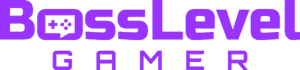We get it, sometimes you just want to enjoy a game by yourself. However, that can be tricky in online co-op games like Destiny 2, where you’ve probably amassed a list of friends to join your fireteam or do raids with. This then becomes a double-edged sword when you want to game alone but are constantly bombarded with invites. It goes without saying that this disturbs your peace, so keep reading to find out how to appear offline in Destiny 2.
How to Appear Offline in Destiny 2

If you want to know how to appear offline in Destiny 2 on PC, Xbox, or PlayStation, we’ll outline exactly how to do so below. However, this doesn’t completely combat the issue of appearing offline directly on Destiny 2. This is due to the fact that, while you will appear offline to other players on that console, you will still appear online on Destiny 2 via the companion app or the Bungie website.
This issue first arose when cross-play was enabled since it uses these services to connect players between systems. Unfortunately, Bungie has not implemented a surefire way to “Appear Offline” while you are actively playing the game. There are, however, a few ways to mitigate it to some extent.
The first thing you can do is change your Fireteam privacy settings. To do that, from the main orbit screen, select “Invite Friends” from the bottom menu (Δ button on PlayStation, Y button on Xbox). On the left-hand side, scroll down and select the gear icon at the bottom which should say “Social Preferences”. From here, you can change your “Fireteam Privacy” and “Fireteam Invites” to, Invite Only, or Closed. Though this won’t make you appear offline, it will prevent players from joining your game and from Invite’s popping up on your screen. Allowing you to game without the auto-join or Invite spam.
The second thing you can do is stop clan members from seeing your recent activity through the companion app or Bungie website. From the Bungie.net website, go to your profile and select “settings”. From here select “Privacy” and you can turn “Show My Progression” to private. This will prevent friends or clan members from being able to see your previous activities and how long ago you completed them when they search your name through the app or website.
Sadly, despite all this, it will still show you online in Destiny 2. And despite numerous pleas for an option to appear offline on Bungie’s Destiny 2 game forum, nothing has changed. As a result, you can do your best to give the polite cold shoulder that you want to play alone. But your best bet is to simply be upfront.
How to Appear Offline

PC: Through Steam locate your Friends tab in the top menu. From there, select invisible from the drop-down menu to appear offline. This will make it so you appear offline, on Steam. You can also enable “Do Not Disturb” to combat notification spam.
Xbox Series X|S: Firstly go to your Xbox’s home screen, press the up-arrow on your controller’s D-pad, and select your profile picture. After selecting your profile picture, press “A” to bring up your Xbox profile. From here, scroll down and select “Appear Online”, which will then open a drop-down menu where you can select “Appear Offline”.
PS5: Navigate to your profile icon from the PS5 home screen and click it. Select “Online Status” from the drop-down menu. Then simply select “Appear Offline”.
PS4: Press and hold the PS Button on your controller to open the quick menu. Then select your Profile, then “Online Status”, and switch it to the “Appear Offline” option.
If this guide helped, be sure to check out our other Destiny 2 guides below: