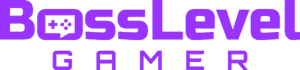If you’ve taken the plunge and bought NBA 2K22, you’ve got a pretty deep basketball simulator on your hands. The latest in 2K’s long-running sports series brings plenty of new additions. The City sandbox map introduced last year is expanded and ingrained into MyCareer, and there’s plenty of new moves and animations, too. If you’re playing a career or MyPlayer mode, you’ll likely want the Player Indicator on. It helps you see where your player is, amid the fast-paced action. Worry not, as we break down how to equip the Player Indicator.
How to Equip Player Indicator in NBA 2K22

It’s very easy to equip a Player Indicator in NBA 2K22. Here’s how the process works:
- First, head to MyCareer mode.
- Scroll across to the MyPlayer menu.
- Next, go across to the Jump Shot Splash, where you’ll see the Player Indicator setting.
- Finally, equip the feature to enable the Player Indicator.
It’s an easy fix, and using the indicator will prove very useful when playing NBA 2K22. MyCareer matches can get pretty tense, and if there’s a lot going on, it can be hard to remember which player is yours. This feature will eliminate any need to rush and figure out where you are, solving the problem instantly. It’s also key for accessibility, by providing color-blind gamers a variety of colors to select from. Therefore, you’ll more than likely want to leave this turned on.
Of course, some may prefer to go without it, opting for the TV-realistic visuals rather than the arcade nature of an indicator following your player. The beauty is that the fix is so easy that if you change your mind, it’s very simple to remedy.
If you want more on NBA 2K22, you’re in the right place. Read up on how to change your hairstyle, as well as how to get traded.