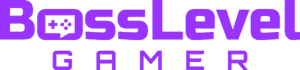Your avatars now have an official hub for mods thanks to the Overwolf software for The Sims 4. Just recently at the Sims Summit, it was announced that the game would partner up with a modding platform. Instead of relying on numerous websites to download and install mods, players can now use a more trustworthy service starting today. To see how you can install new mods for The Sims 4 in 2022, we’ve put together a guide to get you started.
How to Install Mods in The Sims 4

The official mod hub for The Sims 4 is CurseForge. “A secure and curated space for the highest quality mods and CC”, the site provides a creative universe for modders and Simmers alike. To install new mods, head to the All Mods page in CurseForge and search through the massive catalog. There are even options to filter out different Sims, lots, builds, pets, and worlds to your liking.
Download your desired mods, which should automatically begin. If not, you can manually start it. Then, search for The Sims 4 folder on your PC. It should look something like this “[USERNAME]/Documents/Electronic Arts/The Sims 4/Mods”. You can always type in The Sims 4 in the search box if you’re not in the mood to navigate through your documents.
Next, copy the mods from the Downloads folder, unzip them as needed, then paste the extracted files into your Mods folder for The Sims 4. Now, the game should have enabled mod support upon initial installation. If that’s not the case, boot up The Sims 4, go to the Game Options, click on the Other section, then look to see if Enable Custom Content and Mods is checked off. You can also view your currently installed mods by clicking on View Custom Content below the Script Mods Allowed option.

Finally, reboot the game once more with your mods, and you’ll receive a message informing you of the current add-ons. If you don’t see your mods, they might belong in the Tray folder. These mainly concern Lots and Sims, with their files ending in either .blueprint, .trayitem, or .bpi. Move these files to the Tray folder if the Mods folder isn’t configuring your content. Restart again if needed, and your mods will be active.
What to Expect from CurseForge
CurseForge is a leading platform for modders to share their work. Not only is The Sims 4 a part of CurseForge, but other titles like Minecraft, Stardew Valley, and Terraria are featured as well. All content is ensured to offer safe access for players.
Within the coming months, CurseForge will launch its Mod Manager to help you organize your Custom Content. You’ll be able to view your mods through thumbnails, set filters for specific add-ons, quickly move and delete broken supplements, and administer updates. A beta session will soon go into effect before the official Mod Manager releases. As for now, you can download the CurseForge desktop app to manage your content.
Also, no need to worry about your existing mods. The CurseForge Mod Manager will support all of your previous mods, including the ones not on the current platform. And for Modders, you’ll earn rewards for your projects thanks to the support and services provided by the CurseForge team.