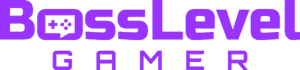The second season of Warzone is out, and it can be a bit of a laggy time. Various frame issues have cropped up in gameplay, with some players complaining about massive ping spikes. That’s why it’s so important to learn how to show FPS in Warzone 2. While the game isn’t quite polished yet, knowing when it’s the game and when it’s your computer will be handy. If you’re wanting to know the nitty-gritty about your performance, we’ve got your back!
How to Show FPS in Warzone 2

You can show your FPS in a game of Warzone 2 on the PC by pressing F3. This will bring up your interface settings, where you can scroll down to Telemetry. Choose “Show more” to bring up a list of items that you can place on your HUD, and toggle on FPS Counter. On console, you can go to settings and bring up some interface options, but you cannot bring up a frame rate counter.
Sadly, your FPS counter can only be shown during PC games. There are no options available for it on console. This is frustrating, since you can still drop frames on console.
The interface settings of choice are FPS counter and Server Latency. Server latency is ping, which can come up quite often during a game of Warzone 2. And that option is available for both PC and console!
To turn on some settings on console, press the pause button on your controller. Then, tab using the bumpers to get the the Gear icon. Scroll down to Interface, choose “Telemetry,” and select Show More.
You can also turn on packet loss, a clock, and a connection meter through this interface. Be careful about putting too many options on your screen at once, however. That can get cramped. Experiment with as many different options as you want to see which are the least annoying to look at.
Looking for more Warzone 2 gameplay tips and tricks? We have the guides for you!