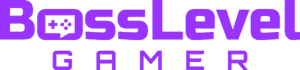Like previous titles in the series, those playing Wasteland 3 on a PC will be able to add custom portraits to their characters. As expected, this will give your avatar a little bit of personality, as you’ll be able to upload any picture you’d like, as long as it meets a few simple requirements. Simply follow the steps below to get started with your own custom portrait.
How to Add Custom Portraits in Wasteland 3
Before we get started, it’s worth noting that this feature is currently only available to those on PC and isn’t an option if you’re playing on Xbox One or PlayStation 4. However, if you’re on a PC, simply follow the steps below to add custom portraits to your game.
- On your PC, open your File Explorer and select “Documents,” “My Games,” and “Wasteland3“
- Within the game folder, you’ll find a sub-folder titled “Custom Portraits”
- Upload a PNG file sized 256×256 to the folder
- Load Wasteland 3 on your PC or restart it if it’s currently running
- Once loaded, head into the character customization menu and select “Appearance.” At the bottom of the list, you’ll see a “Portrait” option
- Check to make sure your custom portrait uploaded correctly
As you can see, the process of adding custom portraits in Wasteland 3 is pretty simple and won’t take long. If you need to resize your image, you can do so with a simple image resizer tool (not an add we just like the service here at Guide Fall.)
If you ever get tired of your custom portrait, you can change it by using the same process as above. When you get inside the folder, simply delete the old picture and add a new once. From there, just restart your game and you’ll find that your image has been updated.
Since the game doesn’t have crossplay, you won’t be able to show off your custom portrait to those on Xbox One and PlayStation 4, but you can still show your friends on PC via online play. Additionally, for those on Xbox, the game is currently available for free if you’re a subscriber to Xbox Game Pass. Sorry PlayStation players!