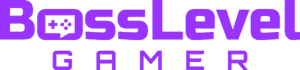The new line of Xbox consoles sees new creative opportunities and control for curious players. We’ve come a long way from the original Xbox’s simplistic layout and menu to the Xbox Series X|S optimized customization. One of the more unique features of the next-gen consoles is the ability to change dynamic backgrounds. Here is all you need to know about how to change your Xbox’s dynamic backgrounds and themes.
How to Set and Change Dynamic Backgrounds on Xbox

Changing the dynamic background on Xbox is simple. First, open your Settings through the sidebar menu that pops up after pressing the Xbox button. It’ll be under the Profile & System tab. In Settings, stay on the General submenu and select Personalisation. It’s the TV icon with a paintbrush stroking across the screen. Under Personalization, select My Background, where you’ll then see the Dynamic Backgrounds selection at the bottom of the list. From there, you’ll have 12 free different dynamic backgrounds to choose from.
After you’ve set your new dynamic background, you can head back to the main console menu on your Xbox Series X|S to take in the digital magic. Most Xbox players are probably accustomed to the Waves background, which is the first of the bunch. The other available backgrounds are as follows:
- Waves – Faded: A more dissolved and lighter version of Waves.
- Spotlight – Ultraviolet: Blurred-out purple hue; provides a comfy vibe.
- Spotlight – Midnight: Lemon-lime and blue variant of Spotlight.
- Spotlight – Deja Goo: Spotlight but with more orange and blue.
- Ribbons: Treks along with a smooth pattern and a hint of your console color choice.
- Ripple: Familiar water drop/ripple effect with a slight blur.
- Motes: Acts like slow-moving starlight.
- The Original: An exact recreation of the original Xbox menu.
- Mercury: Gentle and oily textures.
- Games Pass: An arcade blend of abstract stairs and Q*bert.
- Halo Infinite: The Halo Infinite cover with Master Chief standing before you.
These dynamic backgrounds move at a slow pace, but they’re definitely a step-up from the other background options. Of course, you can always change it to something else if you change your mind. Just select a new background option for yourself if the dynamic themes aren’t your cup of tea. There’s the Solid Colour and Game Art option, as well as Achievement Art, a Custom Image, or a Screenshot. But having a dynamic background can add some more character to your console.
Keep in mind, however, that these moving backgrounds are only available for the Xbox Series X|S. Since these are technically next-gen features, you won’t be able to set one up for the Xbox One and its variants. Also, expect to see more backgrounds down the line, for the Halo Infinite one was recently released to celebrate the game’s upcoming launch.