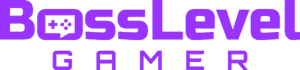Apex Legends players have been reporting a bug where the game halts on the “preparing” part of the loading screen. This has been a recurring problem for at least a year now, judging by the various requests posted on EA’s customer service forums. In this guide, will tell you what we know about the Apex Legends stuck on preparing error and will offer some possible solutions to fix it.
Apex Legends Stuck on Preparing Error

Often, the Apex Legends stuck on preparing bug seems to occur during the game’s initial download or during updates. Apex hosts a number of events and software improvements, so these downloads are almost seasonal. If you are playing on a Windows PC and your Apex Legends loading screen gets stuck on the “preparing” part of the download, here is what EA recommends that you do:
- Close the Origin client
- Select the Windows button and search for “UAC”
- In the User Access Control window, you will see a sliding bar. Slide it to the lowest setting available
- Click “Ok” at the bottom of the window once you are finished
- Open the Origin client app and try the update once more
Unfortunately, as of yet, neither EA nor Respawn has announced an official remedy for this issue on the Playstation 4 or the Xbox One. The following solution is reported to fix the stuck on preparing error, however, it is not a guarantee:
PS4: Delete and re-download the update or the game
- Cancel the update
- Press the OPTIONS button
- Select Downloads
- Highlight the update, press OPTIONS, then delete the data
- Attempt to update again. If this fails, delete the game file and download it again from your game Library
Xbox One: The information here is even less reliable. Although similar to the PS4 method, this solution was posted over a year ago.
- Cancel update (a recurring theme, yeah?)
- Try signing out of the account. Wait a minute then sign back in.
- If that fails, go to the System menu -> Settings -> System
- Find “Keep my games & apps up to date” and turn that OFF
- Select the Origin application and close it
- After a minute, open Origin again
We do apologize that we can’t offer a sure fire fix for the stuck on preparing error message, but some of the above solutions have worked for other players, so there’s home. Once EA posts confirmed, effective solutions to this problem, we will update this page appropriately. As for now, try what we suggested. Hopefully, that works! If not, well, we may have to wait a little while.