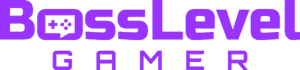Radio commands add both fun and utility to Counter-Strike: Global Offensive. They’re also a little old-school, since it seems players from past games are more inclined to use them for actual communication. Not all of the classic radio commands are featured in the new radio panel, but there’s a secret: They still exist in the game’s files. In order to use these hidden radio commands, you can either create a simple bind, or go native and add them to the radio command menu. Here’s how to get started.
How to Use the Old Radio Commands in CS:GO

To use the old Counter-Strike radio commands in CS:GO, you can either create custom binds, or customize the game’s radio panel. Binds are easiest, since you can add them through the in-game console.
How to bind old radio commands
For this to work, you first need to make sure you’ve enabled the developer console. After that, you can use the following command to create new binds:
- bind [key] [action]
The key you use can be any one you want. Since there are several classic radio commands available, you may consider using the bottom row of your keyboard — keys V through /.
Here’s the list of old radio commands:
- coverme – Cover me!
- enemydown – Enemy down!
- getout – Get out of there, it’s gonna blow!
- regroup – Regroup team.
- reportin – Report in, team.
- reportingin – Reporting in.
- takingfire – Taking fire, need assistance!
Finally, here’s an example bind using the P key and the “enemy down” callout:
- bind p coverme
Unfortunately, not all of the classic radio commands are available in CS:GO. Namely, the voice lines for “Storm the front” and “Get in position and wait for my go” didn’t make the cut. Thankfully, all of the rest are still available in the game — they’re just not listed in the radio panel.
Again, binding these commands is the simplest approach. With that said, it’s also possible to customize the radio panel and add these old commands alongside the rest. The catch is that it’s a little bit complicated.
How to Customize the Radio Panel
The radio panel in CS:GO can be customized by adjusting a text file in the installation directory. All you need to do is open the file, add the commands you want, then save and close it. However, the process involves a bit more understanding of the coding and command structure in CS:GO than creating simple binds. Fair warning: This isn’t a tutorial for newbies.
Assuming you’re comfortable changing game files, here’s where to find the radio panel configuration file:
- Steam\steamapps\Common\Counter-Strike Global Offensive\csgo\resource\ui\radiopanel.txt
Not that the location may be different if you changed the game’s installation directory.
Here’s how the process works. First, create a backup of radiopanel.txt in case you make any mistakes. Then, open the original and take a note of the file’s structure.

Underneath the “SFUI_ReportRadio” and “Groups” headings are three categories: Standard, group, and report. These categories correspond to commands on the Z, X, and C keys respectively. In each of these are a lower category called “Commands” where the actual binds are found.
You can add the old Counter-Strike radio commands to the CS:GO radio panel by creating new entries within this file. You’re free to add them in any order or any category you like, but the command entry must follow the same format. For example:
“coverme”
{
“hotkey” “6”
“label” “#SFUI_Radio_Cover_Me”
“cmd” “coverme”
}
When placed under the the “standard” category, the above text will bind the “Cover me!” voice line to entry number six. In other words, it will allow you to use the “coverme” command by pressing the Z key followed by the 6 key.
All Your Binds in One Place
Instead of creating simple binds, placing this code into radiopanel.txt puts the old CS radio commands into the new CS:GO radio menu. However, they still work as normal binds — they’re just now used through an in-game menu as opposed to pressing a single key.
So long as you stick to this format, you can add loads of new binds to your radio menu. They don’t even have to be voice lines — you can easily add commands to buy weapons or use team chat; anything you could normally do through console commands. It’s a more refined way to manage binds, and because it works through the radio menu, it leaves all of the other keys on your keyboard free for additional binds or scripts.
Still, by and large, the easiest way to use old radio commands in CS:GO is through binds. Simply find the classic Counter-Strike radio command you want to use, then bind it to a key of your choice. Otherwise, you can add them all by customizing the game’s radio panel.
Ready to flex your newfound skills? Here’s a look at how to moan in CS:GO by creating a simple bind. We’ve also got details on knife commands that allow you to check out all of the game’s knives for free.