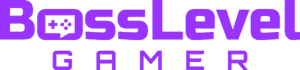Despite releasing over eight years ago, Grand Theft Auto 5 Online continues to be one of the most-played online multiplayer games today. However, the design limitations from eight years ago continue to show themselves in the game. The menus can be a bit of a bear to sift through, especially in the midst of a raging gun battle or stressful heist. Not to worry though, as you can open the Interaction Menu, which is designed to put the most useful options right in front of your face, without the need to enter the main menus of the game. Unfortunately, many players are unaware of how to open this menu. We got you covered!
How to Open Interaction Menu in GTA 5 Online
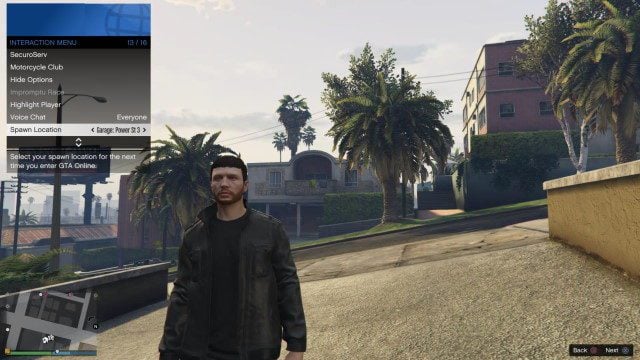
You can open the GTA 5 Online Interaction Menu at any time by pressing the following default buttons:
- PS4/PS5: Long press the touchpad
- Xbox One and Series X|S: Long press the View Button
- PC: M key
The Online Interaction Menu provides many useful options for making your time in GTA 5 Online easier to manage. For example, you can purchase ammunition for your weapons without visiting Ammu-nation (albeit at a 10% markup). You can also quickly invite other players to your properties, as well as change spawn locations.
Other functions of the menu include setting your preferred chat options, fetching available vehicles, putting on new body armor from owned stock, and changing clothes just to name a few. Possibly one of the most useful functions of the Interaction Menu is the Character Action. While you can set this to express different emotes, its most useful option by far is setting it to “Eat Snack.”
While set to this option, pressing the quick action buttons will have your player eat a snack from your inventory. This is invaluable during gunfights, as eating a snack will recover some health. To perform this, simply click both analog sticks (L3+R3) on Xbox and Playstation controllers, or press CAPS LOCK when playing on PC.
We have many GTA 5 Online guides to consult here at Guide Fall! Here’s a few more for your heisting pleasure: