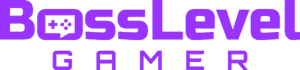You can never get enough music in GTA Online. Aside from the original score in the game, we’re all used to adjusting our radio stations while we work the streets of Los Santos. From old-school rock and funk to electronic dance music, there’s a tune for everyone. But what you might not know is that you can add more music to your inventory with the addition of media sticks for the media player. Once found, these sticks provide more music for the radio, but you’ll need to access another menu before you can hear it all.
How to Use the Media Player in GTA Online

The Media Player is accessed through the Interaction Menu within the Inventory section. Look in there and the Media Player will be the first option. Then, you can scroll through whichever mix you would like to listen to. Once you have your selected mix, exit the Interaction Menu to then flip through your radio wheel to find Media Player. Your mix will then begin playing. Just keep in mind that you must collect media sticks in order to use them for the player.
You can stop using the media player at any time by switching over to a different radio station. Whichever mix you select will be played and played only. If you wish to switch up the tracklist for the media player, you’ll need to return to the Interaction Menu and repeat the steps above. This might seem a little excessive as opposed to simply cycling through the mixes on the radio wheel as opposed to the Menu, but this is the only way to play your mixes on the radio. If it helps, think of it like loading a CD into a CD player before pressing play.
The new Contract DLC introduces three new media sticks for players to collect. Beforehand, there were only several for everyone to find after the Los Santos Tuners update brought along new music. And while these mixes can only be played individually, they’re a nice addition to the ever-growing radio wheel. Be sure to keep a sharp eye for them; they’re incredibly tiny to spot since they act as USB drives containing music files.
Enjoying GTA Online? Check out more guides right here: