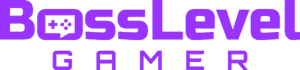Mario Party Superstars is out now, bringing the virtual beloved party game series back to Nintendo Switch. It’s a Mario sub-franchise that’s remained consistently popular over the years. In fact, there’s Mario Party titles on everything from Wii and GameCube to N64. For those who have played the franchise for many years, Superstars brings back some of the series’ biggest hits. With that in mind, can you use the GameCube controller in Mario Party Superstars?
Can You Play Mario Party Superstars With a GameCube Controller?

The good news is that Mario Party Superstars does let you play with a GameCube controller. As an ode to Mario Party titles from generations past, the classic Nintendo gamepads work with the Superstars. Alongside the GameCube controller, you can also use the standard Joy-Cons as well as the Switch Pro controller.
In fact, there are two different ways to play with a GameCube pad in Mario Party Superstars. If you’ve bought an official wired version, such as the Super Smash Bros Ultimate controller, simply plug it into the dock. Since buttons are supported in all mini games, they should all work as intended.
However, if you have a base GameCube controller from the original console, you’ll need an adapter. This official plugin goes directly into your Switch’s USB dock, from which you can plug in your the original gamepad or even a Wavebird.
Unfortunately, that means Switch models without a dock, such as the Switch Lite, will not work with the GameCube controller. Therefore, you’ll only be able to play Mario Party Superstars on Switch Lite with your console. Otherwise, they work with the standard Switch model as well as the OLED model.
Through either of these two methods, you’ll be able to use your GameCube Controller when playing Mario Party Superstars. As such, you’ll get a nice dose of nostalgia, playing GameCube levels on the gamepad they were designed for. Enjoy!