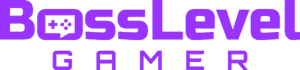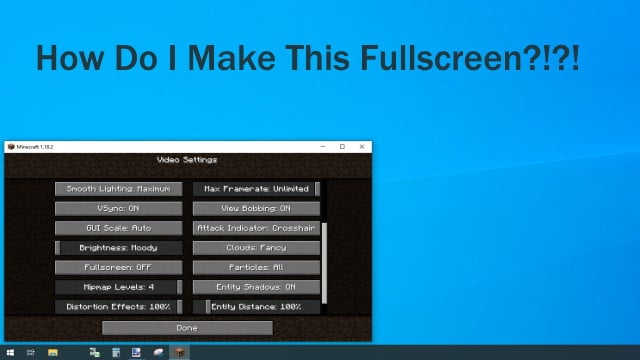So, you’re finally trying Minecraft? Or perhaps it’s been several years since playing the game and you got some rust to shake off? Needless to say, Minecraft tends to open by default in windowed mode. This isn’t a problem with the console or mobile versions, but you’ve clearly got the itch to play it on the OG platform, the venerable PC! With today’s high-resolution and high-refresh rate computer monitors, windowed mode just isn’t gonna cut it. You didn’t spend all that money on a nice gaming monitor to just to play it in a tiny window. No way! Let’s go over how to play the game in all its full-screen glory!
How to Make Minecraft Full-Screen


See the two pictures above? When starting Minecraft, click on “Options” and then select “Video Settings.” You’ll then scroll down a ways until you see the “Fullscreen” toggle on the left hand column of options. Click that to “ON” and you got yourself a nice, full-screen Minecraft session.
When doing this, it’s also a good idea to revisit the top of this menu and select your optimal resolution and refresh rate. If you have a nice 90Hz or 144Hz monitor, you’ll want to make sure this is set to accommodate the enhanced refresh rate and enjoy your nice, smooth gameplay to its fullest.
Shortcut Toggle

We get it. You wanna make Minecraft full screen, but you’re too good to click your way through the menus like the all those casuals, huh? That’s OK, we understand! Open the Options and select “Controls”, then select “Key Binds.” Scroll all the way down and you’ll see the default hotkey for this is F11. That being said, you can rebind it to whatever you like, F11 is merely the default.
So, there you have it! Minecraft is ready to be enjoyed once again covering every pixel of your monitor!
Need more Minecraft assistance? We got you covered: