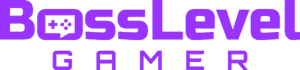Minecraft is a game where your imagination can roam free. It’s very easy to get lost in the world, which is one of many reasons why the game is so popular. However, with how expansive the world can be, the software can become taxing for low-end computers. One of the ways to increase performance on Minecraft is to remove the clouds, which is as simple as flipping a toggle.
How to Turn Off Clouds in Minecraft

Mojang has made it very easy to turn off clouds in Minecraft. First, you need to open the game’s settings menu. If you’re in-game, it’s as simple as hitting pause and clicking options. If you’re on the main menu, clicking options at the bottom of the screen will bring you to the same window, there’s other settings in here as well, like the narrator.
From there, click on video settings. From here, look toward the right column. There you’ll see a button that allows you to turn the clouds on or off. Toggling the box will change the settings.
So, what exactly does removing the clouds do? Well, it doesn’t change the gameplay in the slightest. However, it does stop your machine from rendering clouds. This saves on processing and graphical power, which will help boost your performance in the game.
There are other things that you can do to help you boost performance on your game as well if you’re still having issues after turning off the clouds. First things first, in the video settings, change your chunk distance. Lower usually has better performance. While it will reduce how far you can see in the game world, having smooth performance is the difference between life and death in the game. Another good option to increase performance in the game is by reverting the in-game graphics to fast in the same video settings menu. While this does make certain blocks, like leaves, not have depth, it does make the graphics faster.
Keeping performance up in Minecraft is a good way to make your play time more enjoyable. Turning off the clouds is a great start, and you can toggle them on or off in the video settings menu. Feel free to try out the rest of the settings until the game runs smoothly.