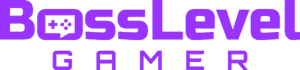Minecraft is one of the most cozy gaming experiences on the planet. Whether you want to relax alone or with friends, you’ll get the opportunity to have a chill time. And some people may want different ways of experiencing this. One relatively new edition to Minecraft is the text-to-speech narrator. This might surprise old players or be news to new ones. This bot will attempt to say whatever chat messages come around, or system-only messages if you’d like. However, it can be a bit of a nuisance to turn off if you’ve turned it on. We can teach you how to turn off the narrator, though!
How to Turn Off Narrator in Minecraft

If you want to turn off the Minecraft Narrator, you can hit Ctrl + B to cycle through narrator options; “Narrates All” for all chat messages, “Narrates System” for just game messages, or “Disabled” to turn it off. Alternatively, you can head to the Accessibility Menu to find the Narrator’s controls. This is an option in settings, and may be under “Enable UI Screen Reader” if you are on an older edition of Minecraft or on consoles. Otherwise, it’ll simply be under Narrator.
The narrator is designed as an accessibility option to allow people to listen to their chat, rather than staring at it. This is nice if you want to keep your eyes on the screen but still want to hear what your friends say. It’ll also have system messages, in case an event happens around you.
However, that can also be annoying, so you can cycle through narrator options until you find something that’s right for you. There is nothing that requires you to have the narrator and it offers no significant advantage. All it does is say the text in chat out loud! Perfect for people who have trouble with that. But if that’s not what you’re looking for, awesome! This is an easy fix.
Want some more Minecraft news? We can help you keep up with the newest update.