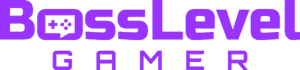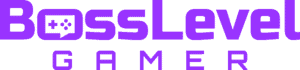Lots of games have a multiplayer option, and Rocket League is no different. At times, this can be a huge benefit, like when you’re wanting to play with a friend. If that’s you, then you likely will want to enable split screen. There are two different methods to enable split screen on PC and they are dependent on your controller setup. Here is everything you need to know about enabling Rocket League split screen on PC.
Rocket League Split Screen | How to play split screen on PC

As you’ve likely figured out by now, if you plan to play the sports based, car racing game with a friend, you’ll want to enable split screen. Whether you’re wanting to team up with a friend for some online matches or have a one on one game with your friend (or nemesis) then you’ll definitely want to know how to enable split screen play on PC.
See More: Best Fallout Games | Ranking the Fallout series in 2019
Perhaps the easiest way to play Rocket League split screen on PC comes if you’re trying to play with all controllers and no keyboards. Below are the steps that you’re going to need to follow to play split screen with controllers only.
- To start, Player 1 needs to open up the main menu
- Players 2-4 should then hit start on their controller
- All players can now join the party and play online or offline in split screen mode
If you find yourself without an extra controller, you might still want to play Rocket League with a friend. Thankfully, playing split screen with a keyboard and controller on PC is still a pretty simple process.
Below are the steps to play Rocket League split screen on PC with a keyboard and controller.
- Start the game and load up the title screen with all devices connected
- On the title screen, plug and unplug the second controller so that whoever is using the controller is registered as Player 2
- From the menu, the second player must press Start to enable split screen mode