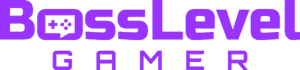The Sims 4 lets you design the home of your dreams, complete with wacky furniture and lavish styles. From indoor pools to home cinemas, you’re only limited by your imagination. However, sometimes the smaller details can be slightly tricky. Rotating objects can be one sticky point, preventing you from getting everything lined up perfectly. Worry not, as we’re here to explain how to rotate objects in The Sims 4.
How to Rotate Objects in The Sims 4

To rotate objects in The Sims 4, you’ll need to enter Build Mode. After that, you can simply select the object, then right click on it to rotate it by 45 degrees. Controller or console players need to select the object, then use the bumper buttons (L1/R1 or LB/RB) to spin them around.
Equally, if you’re happy with the position of furniture in your room but want to rotate the entire room, that’s possible too. Head back into Build Mode, then use the rotate button built into the UI to switch around the room’s position within your house.
Luckily, rotating an object, or even a room, is as simple as just hitting a keybind or the bumper of your controller. That should be your go-to method for moving furniture, as it eliminates the need to fiddle. Other control options can be a lot more complex, requiring more precision and a lot more sifting through menus, so sticking to the reliable bumpers is definitely the way to go.
Luckily, rotating objects in The Sims 4 is no more complicated than this. The only other thing you’ll have to bear in mind is that rotated objects can take up more space than their previous positions, depending on their alignment. As such you could sometimes need to move other items to fit them in – but that’s all part of the fun in curating your own home.