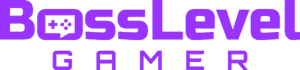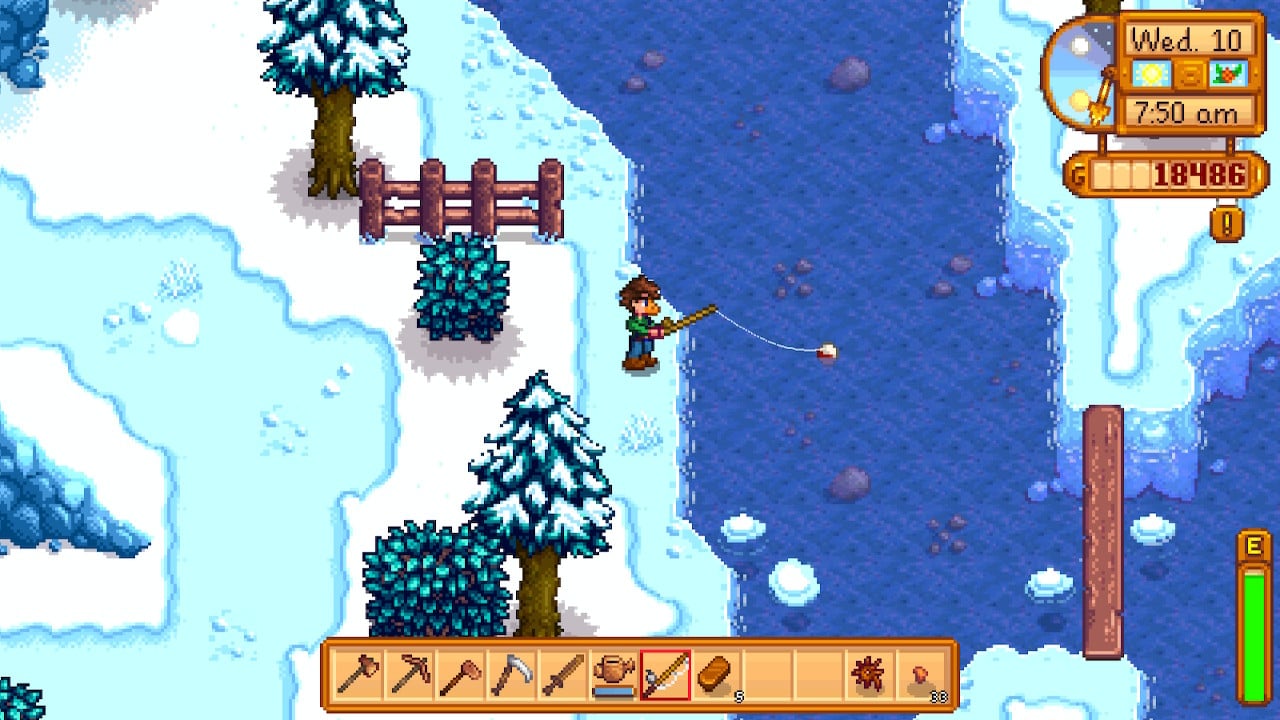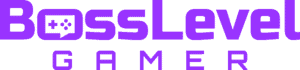Much of the charm of Stardew Valley lies in its slow and steady pace, where each day unfolds as a simple balance of farm work and small-town life. However, there are some days when tasks pile up quickly, meaning you’re left scrambling to get everything done before the sun sets. So what if we told you that there’s a way to amp up your overall efficiency? It’s possible through a little trick called the animation cancel.
In this guide, we’ll explain everything you need to know about how to animation cancel in Stardew Valley.
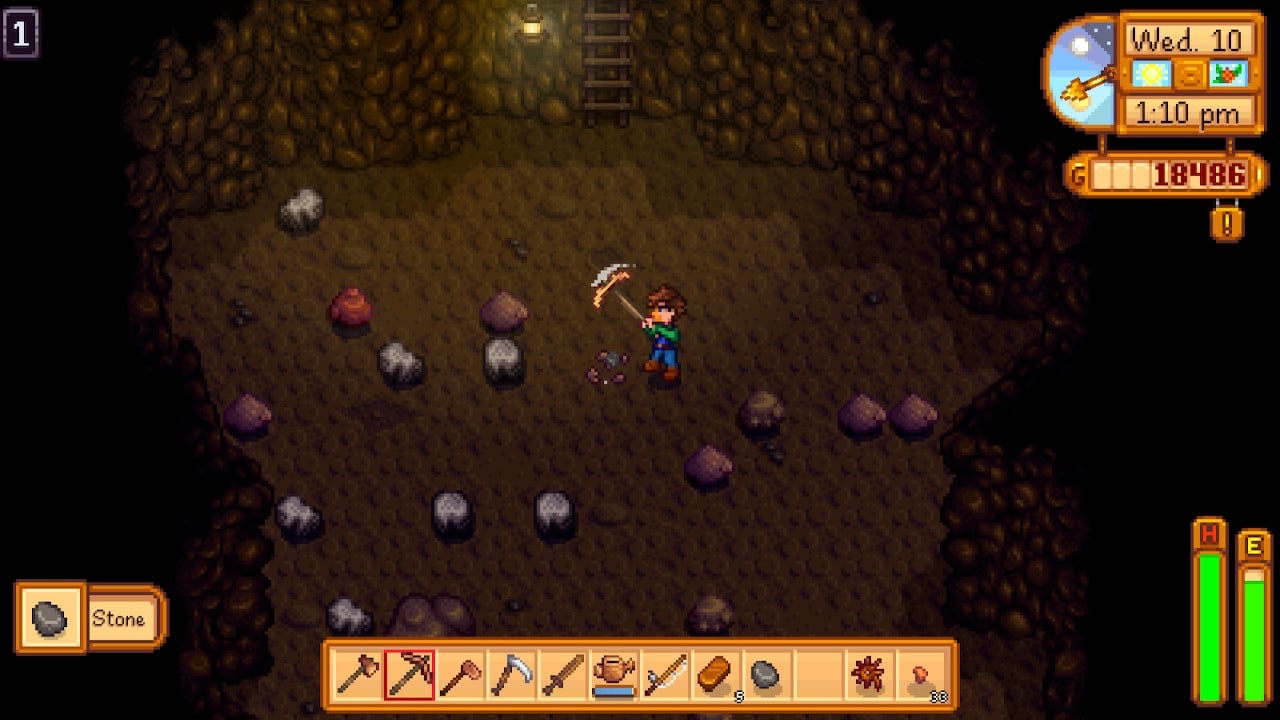
What Is Animation Canceling?
In the video gaming world, animation canceling is a tactic used to speed up gameplay. The idea is simple: By interrupting a character’s animation, you can perform certain actions faster than expected — or even faster than the developers may have intended. It’s most commonly seen in fast-paced games like fighters or FPS games, but it’s certainly not exclusive to those genres.
In a game like Stardew Valley, animation canceling offers to put more gold in your pocket and give you more time to schmooze with the villagers. Sounds like a great shortcut, right?
Without further ado, let’s dig in and figure out how to master the art of animation cancel in Stardew Valley.
How to Animation Cancel on PC
There are two ways to animation cancel in Stardew Valley on PC. The first and most simple method is to press Right Shift + Delete + R together immediately after performing an action.
While this method is simplest, it can be tricky to get the hang of. The second option will require a bit more setup, as you will need to remap your keys. This is best done using automation software such as AutoHotkey, which is a free and open-source automation software for Windows PCs. However, once it’s setup, animation canceling will be very simple.
To get started, you’ll first need to download the AutoHotkey software. Then, open it up and select “New” followed by “AutoHotkey Script.”
Once that is done, you’ll need to copy and paste in the following script.
#IfWinActive Stardew Valley x:: While GetKeyState("x","P") { sendEvent {LButton Down} sleep 10 sendEvent {LButton Up} sleep 125 sendEvent {r Down}{Delete Down}{RShift Down} sleep 10 sendEvent {r Up}{Delete Up}{RShift Up} } sleep 30 return
Once this code is in, you’ll be able to animation cancel by pressing X immediately after performing an action. If you’d like to change the hotkey, simply replace “X” in the code with whatever button you’d like to use.
Using the animation cancel trick will save you time, but it’s not available for every animation. Let’s run through all the animations that you can use this trick with.
Mining Animation Canceling
Mining in Stardew Valley can be one of the most time-consuming elements of the game. As such, it’s one place where animation canceling really shines.
Here’s how it works: Instead of letting your character complete the full pickaxe swing, use animation canceling to interrupt the animation, allowing you to mine at a faster pace. The timing is a bit tricky; you want to make sure the action itself is completed as opposed to the animation.
With a little bit of practice, the animation cancel will have you crushing through the mines at record speed.
Farming Animation Canceling
The same animation cancel principle applies to farming, whether you’re watering plants or chopping wood.
After you’ve completed the action (such as watering a crop), immediately use animation cancel and the action will be cut short.
With this trick, you’ll be zipping through those farm chores in no time.
Fishing Animation Canceling

Ah, fishing. Angling is a relaxing pastime in Stardew Valley, but as any fisher becomes quickly aware, every second counts. As it turns out, animation canceling can also be used alongside your rod and reel, though the time savings are minimal.
After casting your line into the water, you can use animation canceling to skip the cast animation. This doesn’t shorten the time spent waiting for a fish to bite, but it does speed up the casting process, allowing you to get your line in the water faster.
If nothing else, you can use it to practice canceling for other activities.
Combat Animation Canceling
Combat in the mines can be tricky, but with animation canceling, you’ll be dispatching those pesky slimes in no time.
The rules are basically the same as before. After swinging your weapon, use the animation canceling hotkey. This can drastically cut down on the time between attacks, making a crucial difference when facing tougher enemies in the mines.
It’s worth remembering that animation canceling isn’t about breaking the game. It’s more about sharpening your skills and bringing a little extra efficiency to every action you perform.
Since days in Stardew Valley pass in real time, this is a great way to squeeze more out of each hour.
Remember, too, that mastering this method will take some practice. The exact timing might not click right away, but stick with it, and soon you’ll be shredding through chores.
Stardew Valley Animation Canceling Tips
Everyone makes mistakes when they first start learning how to animation cancel. The most common error is canceling the animation too soon, which doesn’t let the intended action (like watering or mining) complete.
It truly is all about timing: Wait for the action to finish (i.e. the water to hit the plant, the pick to hit the rock, and so on), then cancel the remaining animation immediately thereafter.
Another common mistake is being unaware of which animations can be canceled. Not all actions in Stardew Valley have animations that can be canceled. For example, you can’t cancel the animation of eating, or of using certain tools.
Still, you may be surprised just how useful this trick can be. And once you’ve mastered the basics, there are even more advanced animation cancel techniques to explore. For example, some players use animation canceling to harvest crops faster by swinging the scythe and moving at the same time.
As always, practice makes perfect. Animation canceling can seem tricky at first, but with a little time and patience, it will soon become second nature.
Can You Animation Cancel on Xbox, PlayStation, or Switch?
No, you cannot use the animation canceling trick in Stardew Valley on Xbox, PlayStation, or Switch. This is a feature that fans have been hoping will be added to the game, but at the time of writing, it is only possible on PC.
If you’re playing on PC, try it out on your farm, and before you know it, you’ll be a pro at maximizing your day in Stardew Valley. And who knows? You might even have a little extra time for a dance at the Flower Dance or a leisurely stroll along the beach. So grab your tools and get ready to master the art of animation cancel in Stardew Valley!