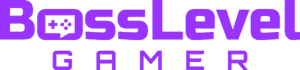Sometimes, when crafting an especially large world in Minecraft, things can get a little weird. This is where it’s a good idea to refresh chunks. Doing so will help things fall back into place if your world starts either showing blocks in odd spots, or doesn’t show blocks where they should be. We will explain why this happens, and how to go about doing refreshing chunks to keep your world looking how it should be.
How to Refresh Chunks in Minecraft

In the past, the only way to accomplish this was to exit your world and reload it. This process reloads the chunks fresh in their positions as part of loading your world. Fortunately, at least for PC Java Minecraft players, there is a nifty shortcut to accomplish this in-game.
To refresh chunks in Minecraft, simply hold F3 and press the “A” key. You will see a wave of chunks reload from your position, and the effect will cascade out into the distance. You will also get a debug notice stating that chunks were reloaded. Doing so will clear out any block anomalies without having to interrupt your gameplay session.
Keep in mind that this method only works in the PC Java version. Console and mobile versions of Minecraft still require you to exit and reload your world to refresh chunks.
These block placement issues can happen when you’re working with an especially large world, or playing a long session. As you traverse your world, Minecraft is constantly rendering and re-rendering chunks. Chunks are 16×16 sections of the world that span 256 blocks vertically. When you adjust the render distance in the options, these sections are what you’re telling Minecraft to render at one time in the viewable area. With these many blocks constantly being loaded and unloaded in memory, it stands to reason things might get weird after a while. When this happens, though, refreshing chunks will always take care of the issue.
Need more help? We have plenty more Minecraft guides here!