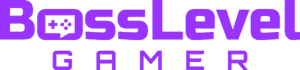With MultiVersus offering a few different modes to play on, there can only be a few settings to toy with. The free-to-play game allows players to normally 2v2 one another, but we can also engage in 1v1 battles. Since we can either play online or through local remote play, there are a couple of ways to configure singles matches. We’ll show you how with this quick guide for both online and offline fighting in the WB multiverse.
How to 1v1 In MultiVersus

1v1 matches can be played by accessing the main screen’s “PLAY!” menu in orange. For online 1v1 matchmaking, select the 1 VS 1 option within the Normal category. This will match you up with another online player who is also looking for a cartoon brawl. If you wish to set up the local play and online lobbies, click on the Custom category next to Online and Practice. Then, choose the book icon on the top right to change up the match settings; you can then choose from the three different game modes, with 1 VS 1 being the middle option, alongside Teams (2 VS 2) and Free For All.
If you wish to invite someone to 1v1 you, return to the primary play settings with the Online, Practice, and Custom sections. Enter the Custom page once more, then select Create Online Lobby. Here, you can bend the rules against other online fighters and bots. For this route, we’re not looking for the book icon. The match settings will be to the left-hand side, coupled with the map rotation, ringouts, total time, and hazards. To add a player, highlight the empty player boxes to be given the Add Bot or Invite Player choices. As soon as your online buddy connects, you’re finally free to let the good times roll in 1v1 duels.
In addition to inviting players, the game will soon launch the Join Lobby feature to add more online possibilities. There’s no telling when this will go live, but we’ll keep an eye out for it during the game’s soft launch period.
In the meantime, we’ve covered other multiplayer questions for MultiVersus that you can check out right here: